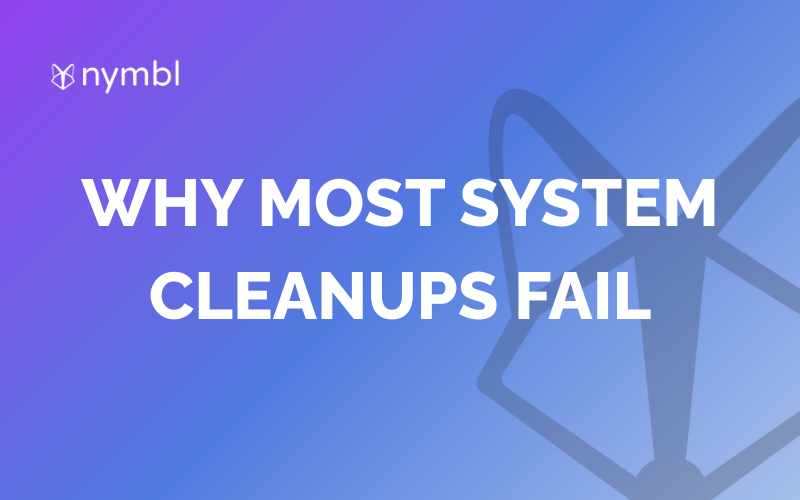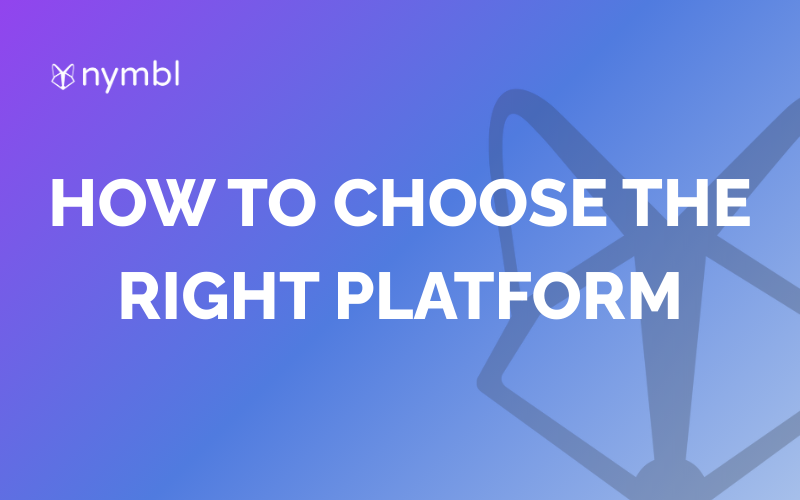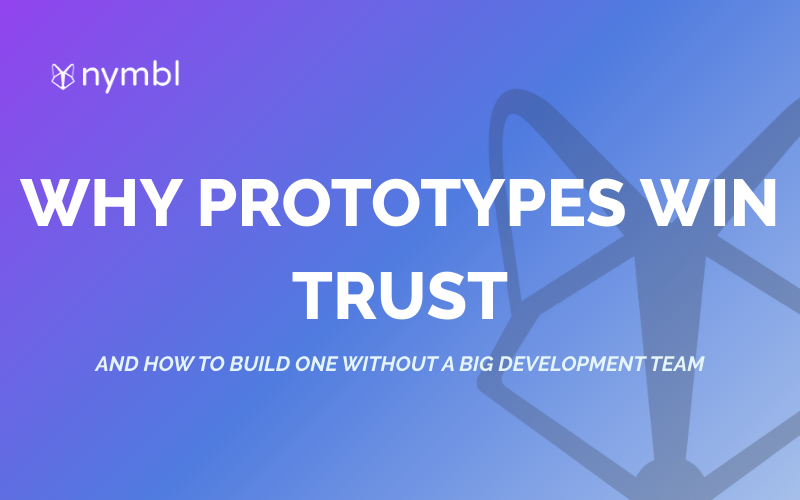Deploying Your Flutterflow App: A Step-by-Step Guide to Publishing on App Store and Google Play Store
Flutterflow is a platform that allows developers to create mobile apps easily and quickly without any prior coding knowledge. However, once you have built your app, the next step is to publish it on the App Store or Google Play Store. In this blog, we will guide you through the process of deploying your Flutterflow app to these app stores.
Step 1: Registering for App Store and Google Play Store
To publish your app on the App Store or Google Play Store, you need to have an account on each platform. For the App Store, you need to register as an Apple Developer. For Google Play Store, you need to sign up for a Google Play Developer account. You need to pay an annual fee of $99 for the Apple Developer account and a one-time fee of $25 for the Google Play Developer account.
Step 2: Preparing Your Flutterflow App for Publishing
Before you can publish your app on the App Store or Google Play Store, you need to prepare it for publishing. This involves creating a certificate and a provisioning profile for iOS apps and a signing key for Android apps. Flutterflow makes it easy to generate these files automatically.
Step 3: Creating a Bundle for Android
To publish your app on Google Play Store, you need to create an APK (Android Package) file. Flutterflow makes it easy to generate this file automatically. You need to download this file and keep it safe.
Step 4: Uploading Your Flutterflow App to App Store Connect or Google Play Console
Once you have prepared your app for publishing, you need to upload it to App Store Connect or Google Play Console. In App Store Connect, you need to create a new app, fill in the required details, and upload your app binary. In Google Play Console, you need to create a new app, fill in the required details, and upload your APK file.
Step 5: Review Process
After uploading your app, it will go through a review process to ensure that it meets the App Store and Google Play Store guidelines. The review process usually takes a few days, and you will receive a notification once your app is approved.
Step 6: Publishing Your App
Once your app is approved, you can publish it on the App Store or Google Play Store. In App Store Connect, you need to select the pricing and availability of your app and click on the “Release This Version” button. In Google Play Console, you need to select the pricing and availability of your app and click on the “Publish App” button.
Conclusion
Deploying your Flutterflow app to the App Store or Google Play Store requires some effort, but the process is straightforward. By following these steps, you can publish your app and make it available to millions of users worldwide. Keep in mind that it’s essential to follow the guidelines of both app stores to avoid rejection or removal of your app.






.png)